



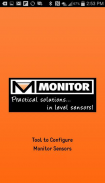
Monitor Configure Sensor

Monitor Configure Sensor leírása
The ConfigureSensor app equips your Bluetooth® enabled, Android(TM)-based device for wireless set-up (configuration) of Monitor Technologies' latest SiloPatrol® SE SMU level sensors.
The app from Monitor Technologies provides simple, intuitive config set-up and a widened array of programmable features.
Parameter configuration is performed via a wireless Bluetooth connection using Monitor's ConfigureSensor app loaded onto a Bluetooth compatible Android-based device (phone/tablet).
Once installed onto a mobile device, the app must be connected with the SiloPatrol SMU through Bluetooth in order to display configuration menus. Without connectivity, you will not see any of the menus. Best connection is obtained when the smartphone or tablet is located within range of the SMU (ideally facing the electrical or lens side).
Activate the Bluetooth function from the ConfigureSensor app on the smartphone or tablet when in proximity to the targeted SMU. The smartphone or tablet will search for Bluetooth devices and will list them by name. The default name for each SMU will be the factory serial number. The serial number is found on the nameplate attached to the side of the SMU. Connection will be confirmed via the blue LED on the SMU.
**See Monitor's #344A Installation and Operation manual for ConfigureSensor app menu selections.**
Make all configuring selections as desired from the various app menus. Once complete, save settings and exit app. All changes will be lost if the “save” activity is not completed at the end of the process. The app also allows for the capability to save a copy of all settings on the smart phone/tablet for recording-keeping and reference purposes. The blue LED on the SMU will turn off when the app is no longer connected to the SMU.

























